Getting Started
PluginCams is a powerful WordPress plugin that allows you to integrate live adult cams from multiple platforms directly into your website. This documentation will guide you through installation, configuration, and advanced usage.
Before You Begin
- Ensure you have WordPress 5.0 or higher installed
- You'll need affiliate accounts with the cam platforms you want to use
- Basic familiarity with WordPress administration is recommended
- For custom implementations, some HTML/CSS knowledge may be helpful
- We recommend using some Adult Friendly VPS or dedicated server host.
- Optional: We recommend using Redis on your server with the Redis Object Cache free plugin.
Installation
Standard Installation
- Download the PluginCams zip file from your purchase confirmation email or account dashboard
- Log in to your WordPress admin panel
- Navigate to Plugins → Add New
- Click "Upload Plugin" and select the PluginCams zip file
- Click "Install Now" and then "Activate Plugin"
Manual Installation (FTP)
- Unzip the PluginCams package on your computer
- Connect to your WordPress installation via FTP
- Navigate to the /wp-content/plugins/ directory
- Upload the entire PluginCams folder
- Log in to your WordPress admin panel and navigate to Plugins
- Locate "PluginCams" in the list and click "Activate"
After Installation
Once activated, you'll see a new "PluginCams" menu item in your WordPress admin sidebar. Before using the plugin, you'll need to configure your API connections.
Configuration
Initial Setup
- Navigate to PluginCams → Settings in your WordPress admin
- Activate the plugin with your license code provided by us when you purchased the plugin.
- Now you see the "Webcams Settings" tab
- For each platform you want to use (Chaturbate, Stripchat, BongaCams), you'll need to:
- Obtain your affiliate API key or affiliate user from the platform (details below).
- Enter the API key or the affiliate code/user id in the corresponding field.
- Configure any additional platform-specific settings.
- Enable Auto Import and wait or trigger a manual import.
- For manual import to work, you must have Auto Import enabled. Manual import only triggers the cron job instantly.
- Save your settings
General Settings
| Setting | Description | Default |
|---|---|---|
| Models Limit | How many models are imported if each query is available to the API. | 100 |
| Enable Auto Import | To work automatically via cron. | Deactivated |
| Cron Time | How long to API requests (in minutes) | 15 |
| Options for other themes | For the plugin to work with other WordPress themes. | Deactivated |
API Reference
PluginCams integrates with multiple adult cam platforms through their official APIs (or partner integrations). Below are the specific requirements and setup instructions for each supported platform.
Chaturbate API
Requirements
- Active Chaturbate affiliate account
- Chaturbate doesn't need an API code; you only need the affiliate ID for tracking.
Setup Instructions
- Log in to your Chaturbate Affiliate Panel
- Navigate to "Linking Codes"
- Grab the campaign code (e.g., gmRXk from campaign=gmRXk)
- In WordPress, go to PluginCams → Settings → Affiliate
- Paste your Chaturbate Affiliate Code
- NEW: You can add a tour for RevShare or PPL. We recommend RevShare. Extract the tour param from a RevShare URL.
- Save settings
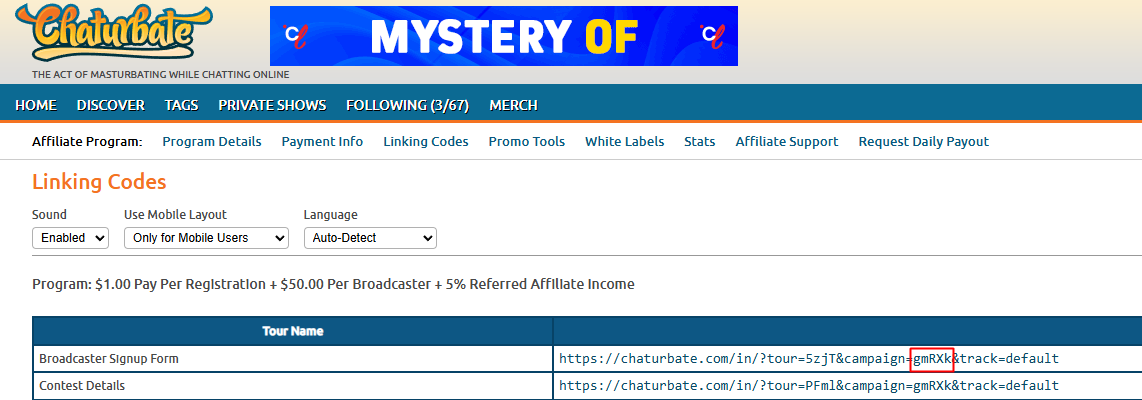
Stripchat API
Requirements
- Active Stripchat affiliate account
- Add a domain to generate your API key and use your affiliate code
Setup Instructions
- Log in to your Stripchat Affiliate Panel
- Navigate to "Service" → "API for Domain" and create an API key
- Go to "Links & Creatives" → "Link Builder" and copy your userId
- In WordPress: PluginCams → Settings → API Configuration
- Enter your Affiliate Code and API key and save

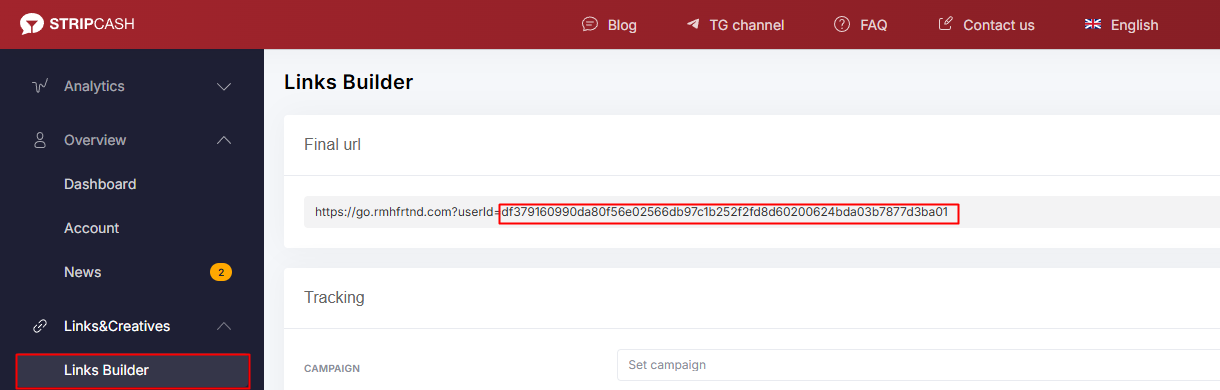
BongaCams API
Requirements
- Active BongaCams affiliate account
- You only need your account’s user ID
Setup Instructions
- Log in to your BongaCams Affiliate Panel
- "PROMO TOOLS" → "DIRECT LINK" and copy the ID in c= (e.g., 262451)
- In WordPress: PluginCams → Settings → API Configuration
- Enter your User ID and save
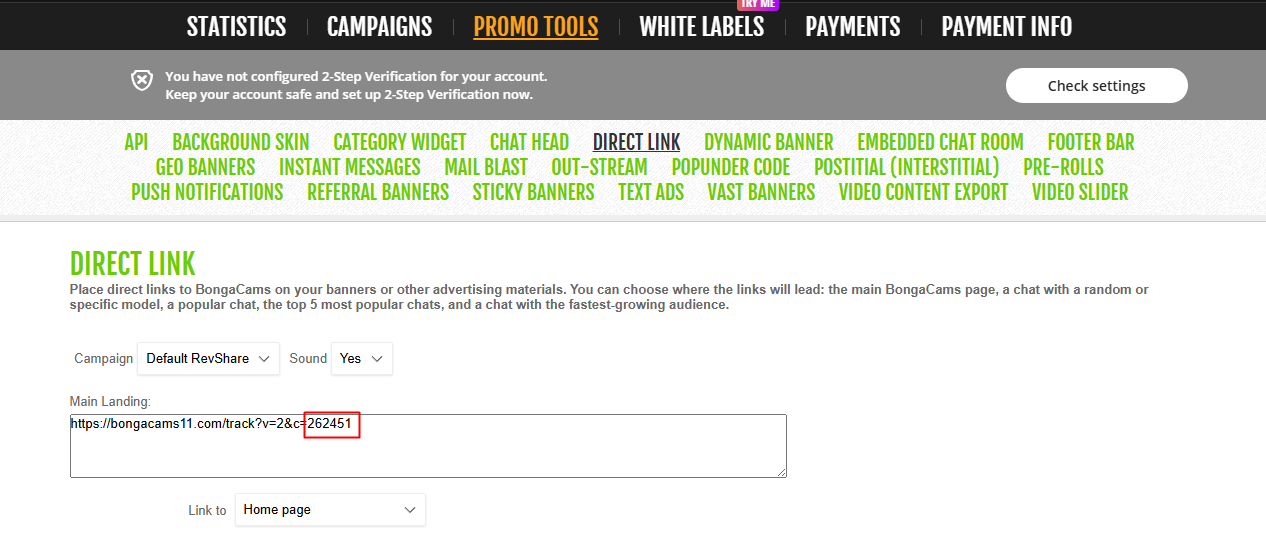
LiveJasmin (Partner Integration)
Requirements
- Active affiliate account (cobrand/whitelabel supported)
- Your affiliate/tracking identifier and optional whitelabel domain
Setup Instructions
- Log in to your Awempire Affiliate Panel
- Get your affiliate tracking parameter (ID) from your partner dashboard.
- Get your API key Promo Tools > Model Feed > Create Json
- In WordPress, open PluginCams → Settings → Affiliate.
- Paste your tracking parameter and (optionally) your whitelabel domain.
- Select Embed or Redirect behavior for LiveJasmin and save.
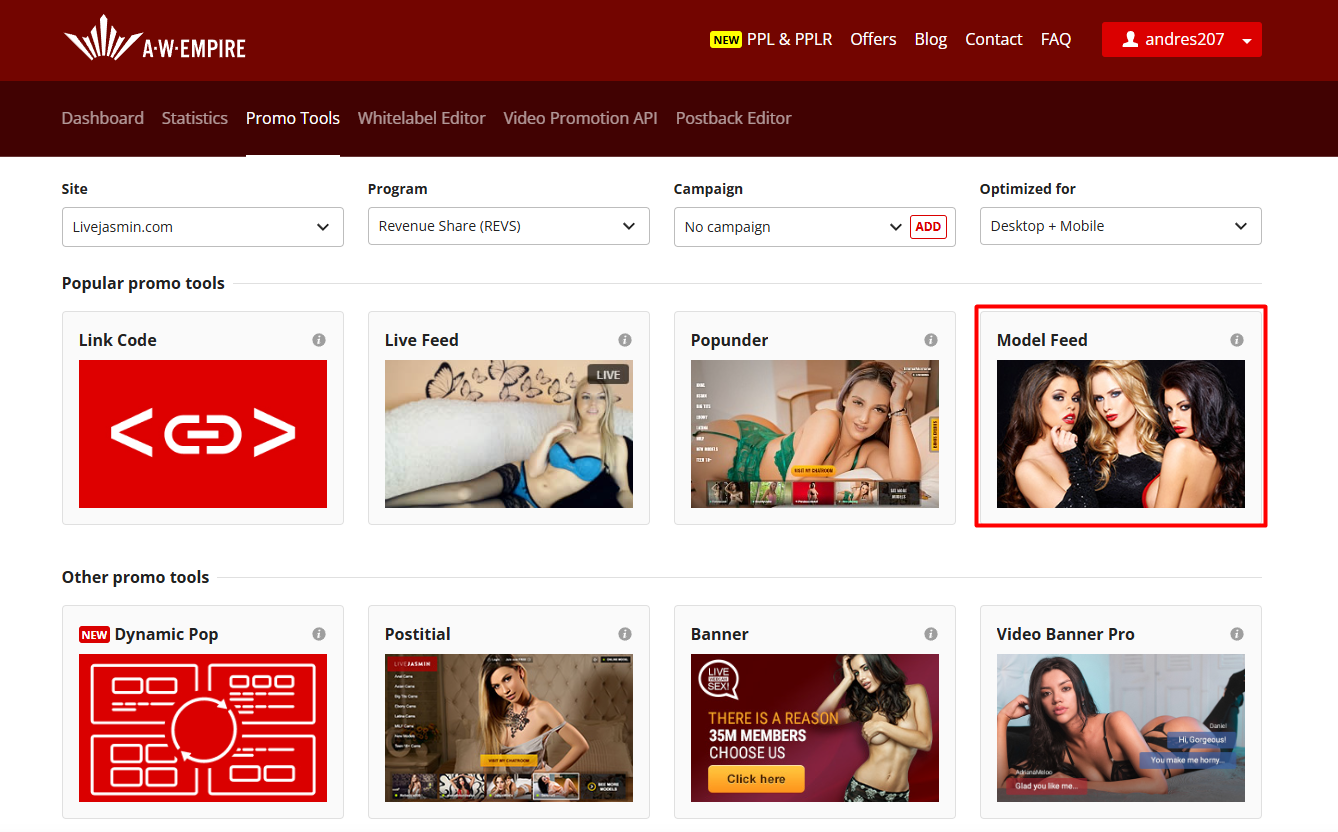
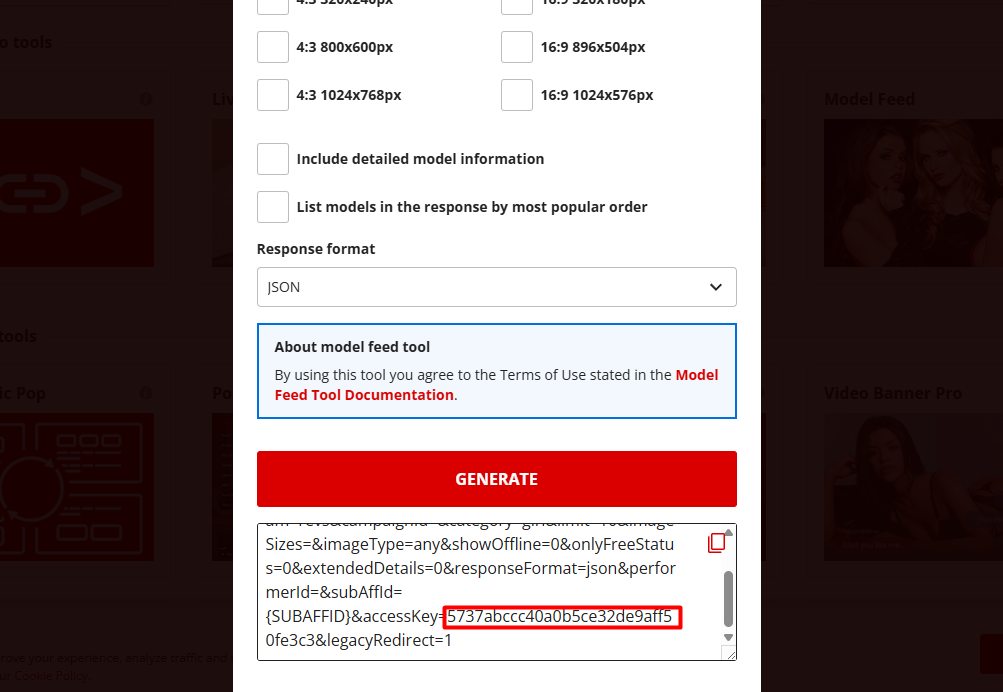
Note: The plugin formats links/embeds to respect your cobrand domain and affiliate tracking automatically.
CamSoda (Partner Integration)
Requirements
- Active CamSoda affiliate account
- Your affiliate ID or tracking tag
Setup Instructions
- Log in to your Camsoda Affiliate Panel
- Retrieve your affiliate ID from your CamSoda affiliate panel.
- In WordPress, go to PluginCams → Settings → Affiliate.
- Enter the ID/tag and choose Embed or Redirect.
- Save settings. MP4 thumbnails and embeds are supported where available.
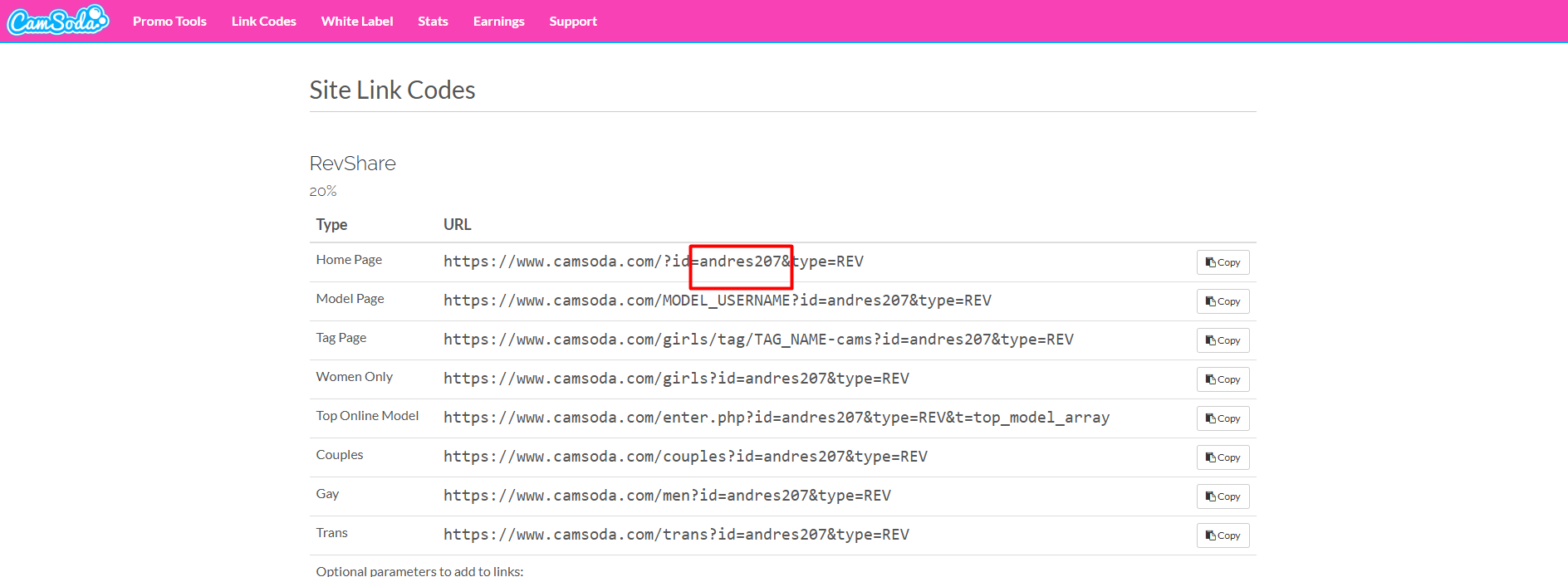
Cam4 (Partner Integration)
Requirements
- Active Cam4 affiliate account
- Affiliate tracking code or whitelabel domain (for embeds)
Setup Instructions
- Log in to your Cam4 Affiliate Panel
- Copy your SID And affiliate ID code from your Cam4 affiliate dashboard.
- (Recommended) Set up a whitelabel if you plan to use Embed.
- In WordPress: PluginCams → Settings → Affiliate.
- Paste your tracking details and select Embed or Redirect.
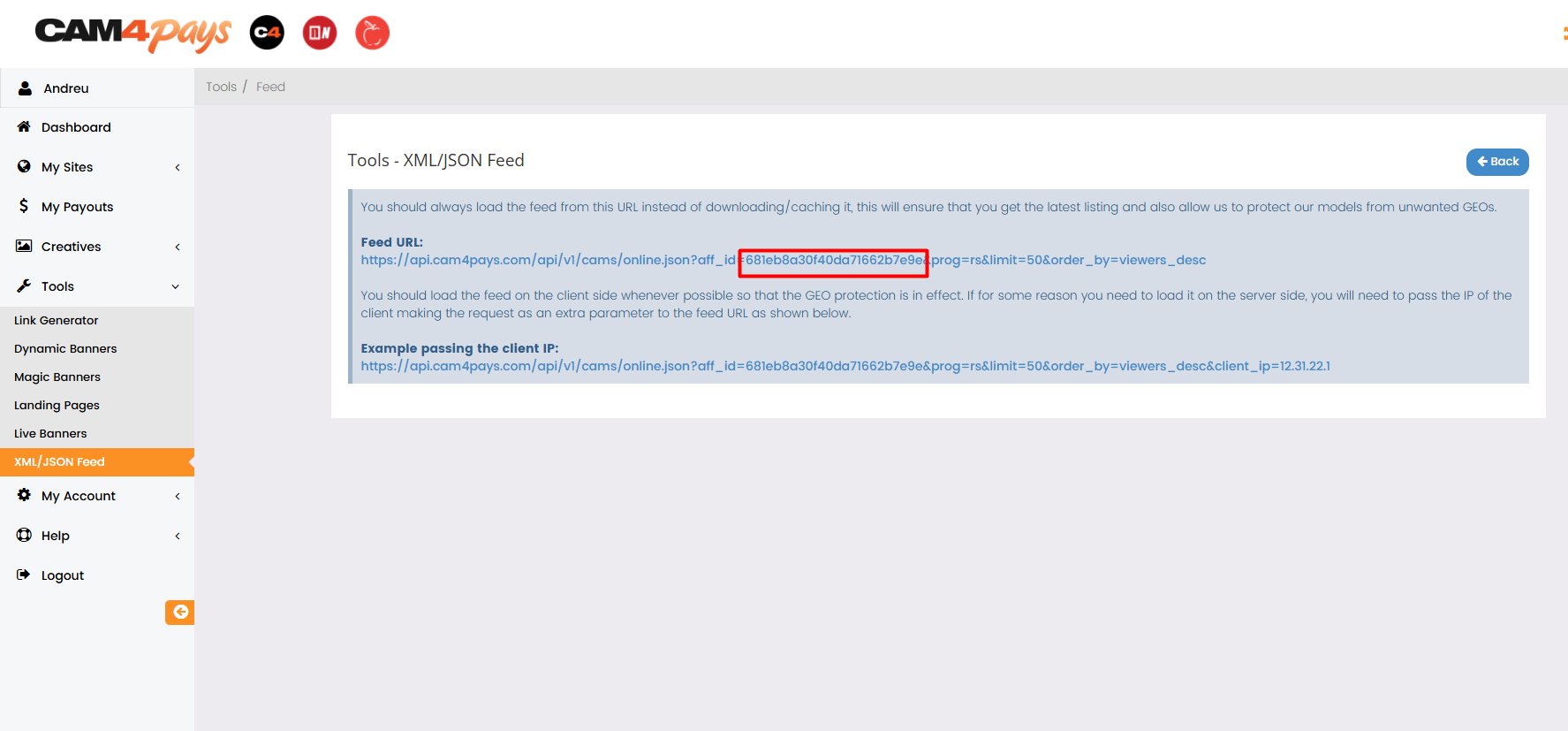

Tip: If you do not use a whitelabel, choose Redirect for maximum compatibility.
XLoveCams (Partner Integration)
Requirements
- Active XLoveCams affiliate account
- Tracking parameter and (optional) partner/whitelabel domain
Setup Instructions
- Log in to your Xlove Affiliate Panel
- Copy your affiliate ID code from your Xlovecash affiliate dashboard.
- Gather your secret API Key parameter from your affiliate panel.
- Optionally configure a partner/whitelabel domain.
- Open PluginCams → Settings → Affiliate and enter the details.
- Pick Embed or Redirect and save.
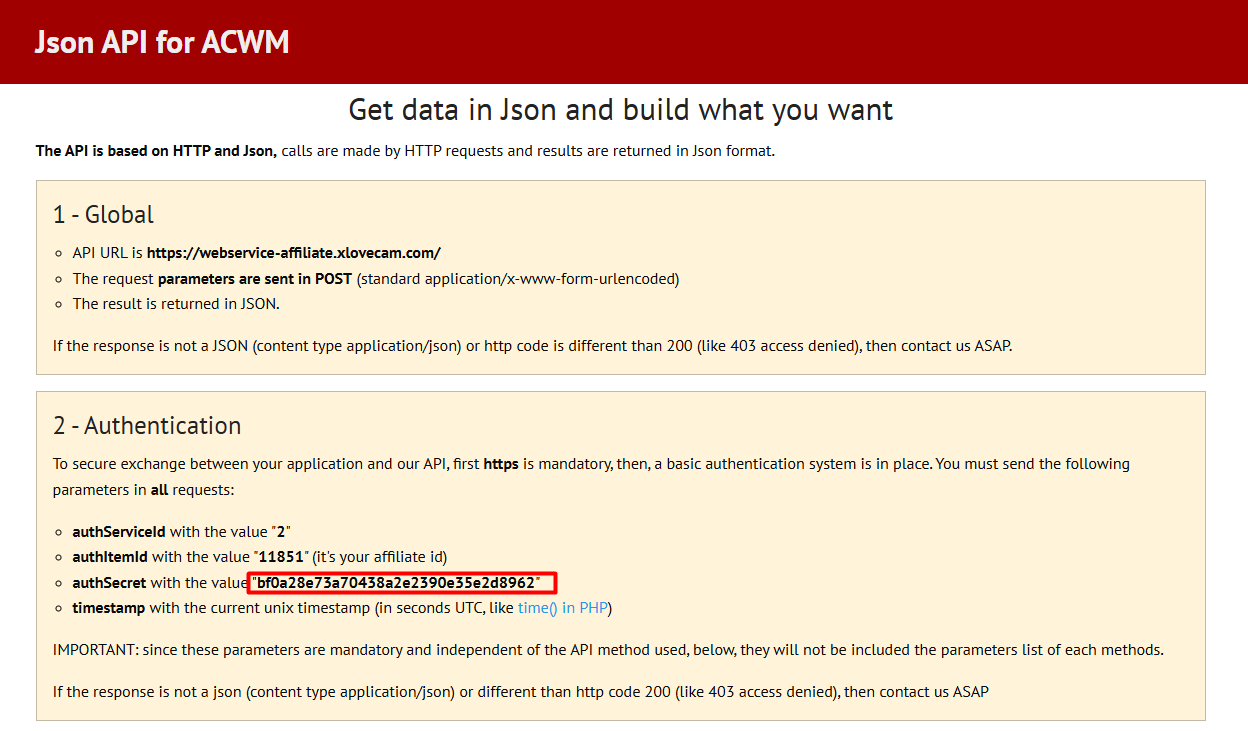
Amateur.tv (Partner Integration)
Requirements
- Active Amateur.tv affiliate account
- Your affiliate tracking code
Setup Instructions
- Log in to your Amateur.tv Affiliate Panel
- Copy your tracking code from the affiliate panel.
- In WordPress: PluginCams → Settings → Affiliate.
- Paste the code, choose Embed or Redirect, and save.
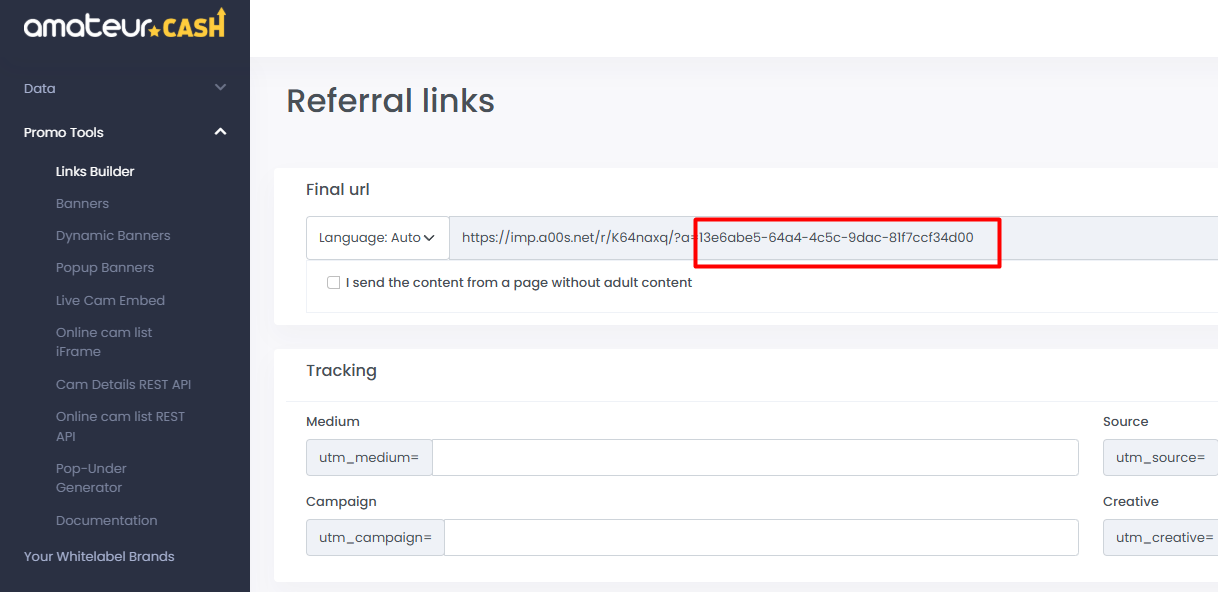
Streamate (Partner Integration)
Requirements
- Active Streamate affiliate account
- Affiliate tracking parameters
Setup Instructions
- Log in to your Streamate Affiliate Panel
- Locate your affiliate tracking parameters in your Streamate affiliate dashboard.
- Go to PluginCams → Settings → Affiliate, enter the details, and select Embed or Redirect.
- Save settings.
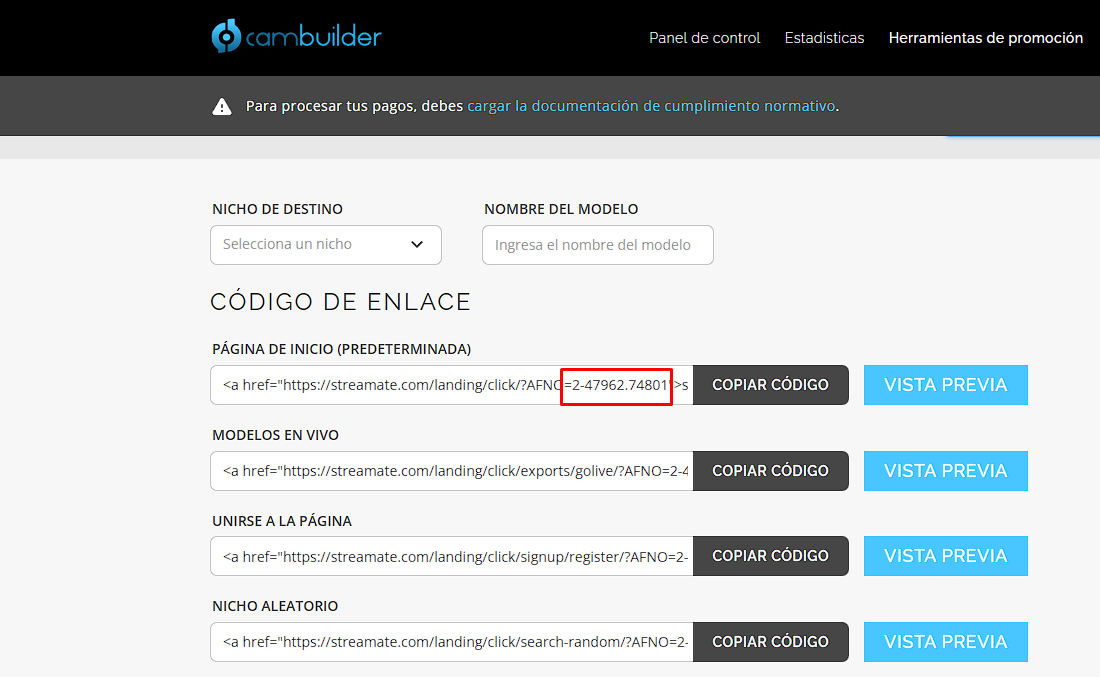
Shortcodes
If you enable the Include webcams on home option, webcams will be injected into your theme’s homepage using your theme’s default post layout. Alternatively, you can render webcams anywhere using the new [webcams] shortcode.
New Shortcode: [webcams]
Quick examples:
- Default grid with pagination (20 per page): [webcams]
- List view: [webcams template="list"]
- Change page size: [webcams per_page="32"]
- Limit total results (with pagination): [webcams limit="60" per_page="20"]
- Filter by service: [webcams service="chaturbate"]
- Filter by gender and country: [webcams gender="female" country="spain"]
- Dark mode with meta fields: [webcams theme="dark"]
- Display custom fields above cards: [webcams meta="service,language"]
- Combine filters: [webcams service="stripchat" gender="female" language="english"]
There are many more options available (taxonomy filters, meta filters, ordering, search, include/exclude, etc.). Please check the full documentation above for the complete reference.
Legacy Shortcodes (Still Supported)
The legacy shortcode [webcam_list] continues to work for backward compatibility, but we recommend migrating to [webcams] for new features and better performance.
Themes & Templates
Works with Any WordPress Theme
PluginCams is theme-agnostic and renders using your theme’s native post/card layout. To display thumbnails universally, install the free Featured Image from URL (FI*FU) plugin.
- Go to Plugins → Add New and search Featured Image from URL (FI*FU).
- Install & activate it. No extra config is required for PluginCams; thumbnails will show as featured images.
Tip: If you enable “Include webcams on home”, items are injected into your homepage loop and inherit your theme’s post styling automatically.
Included Pro Theme (Optional)
We ship an optional, ready-made theme optimized for cam directories. You don’t need it to use PluginCams, but it’s available if you want a plug-and-play layout.
- Download the theme zip from your PluginCams account
- WordPress → Appearance → Themes → Add New → Upload
- Install & activate, then adjust under Appearance → Customize
Generic Module (for Random Themes)
The Generic Module makes single webcam pages look complete on any WordPress theme. It automatically injects the webcam player (embed), essential custom fields (service, country, language, gender, tags, etc.), and an extra action button so visitors can jump straight to the live room. Use it when you’re not using a PluginCams theme and still want a polished single page without custom coding.
How to Enable
- Go to PluginCams → Settings.
- Enable Options for other themes and turn on the Generic Module.
- Save changes and visit any single webcam post to verify the injected layout.
Notes: The module uses your theme’s container and typography. Thumbnails for archive/list views still rely on Featured Image from URL (FI*FU).
What It Injects
- Responsive Player/Embed — iframe with correct affiliate/whitelabel parameters.
- Meta Header — service badge, username/title, online status.
- Details — country, language, gender, age (if available), categories/tags with links.
- Action Button — “Watch Live” (primary CTA) with safe affiliate redirect.
- SEO-Friendly Markup — headings and labels compatible with common SEO plugins.
Customization
- Toggle blocks (player/meta/button) from Settings when available.
- CSS-Only styling: target utility classes like .pc-generic, .pc-embed, .pc-meta, .pc-actions.
- Template Overrides (advanced): add files under /wp-content/themes/your-theme/plugincams/ to fully replace module parts (e.g. single-webcam.php or content-webcam.php).
Troubleshooting
- Embed not visible: check ad-blockers, Content Security Policy, and that the service is enabled.
- Wrong redirect: verify your affiliate/whitelabel settings in PluginCams → Settings.
- Layout broken: inspect theme CSS overrides; target the .pc-* classes instead of global tags.
Fallbacks (Legacy)
Our themes include a legacy Fallback option that prevents 404 pages for deleted performers.
When enabled, if a webcam post has been removed, the original permalink still resolves and displays a
lightweight page with a faker player and essential info instead of a 404. This helps preserve user experience and internal links.
How It Works
- Available inside PluginCams themes (legacy behavior).
- Intercepts the single webcam request and renders a minimal view (no DB content) for removed posts.
- Keeps the permalink alive to avoid 404s and reduce bounce.
When to Use
- If you are using a PluginCams theme and want a quick 404-safe fallback.
- For small/medium sites where SEO index stability is important but you don’t need JSON-based sitemaps.
Notes
- This was our older approach. For cross-theme support and sitemap generation, use JSON Fallback.
- Content is minimal and generated by the theme, not from stored JSON.
JSON Fallback (Legacy Permalinks)
Recommended modern fallback. When enabled, each imported/saved webcam generates a JSON file at /wp-content/plugincams-json/{slug}.json. If the post is later deleted, the exact same permalink renders a rich fallback page (player + related) using your theme. If the post exists, WordPress serves the normal post as usual.
What Gets Stored
- Title, description, and core profile metadata.
- Taxonomies (e.g., service, gender, country, language, tags).
- Compatible SEO meta and display data to render the full embed block and category labels directly from JSON.
This lets the plugin render a full single webcam page even after DB deletion.
How to Enable
- Go to PluginCams → Settings.
- Find the Fallbacks section and enable JSON Legacy Permalinks.
- Save changes. New imports and updates will write JSON files automatically.
Sitemaps
- The plugin generates custom sitemaps from the JSON files in /wp-content/plugincams-json/.
- Submit the sitemap index to Google Search Console or reference it in robots.txt.
- The sitemap index link is available on the left (see “JSON Fallback”).
# robots.txt example (replace with your domain) Sitemap: https://your-domain.tld/cams-sitemap.xml
Use Cases
- High-churn catalogs: Keep permalinks valid after Auto-Cleaner removes old webcams.
- SEO stability: Avoid 404s while preserving indexable pages for performers.
- Theme-agnostic: Works with any theme; rendering adapts to your theme’s styles.
Performance & Storage
Experimental: This feature creates many .json files (one per webcam) under
/wp-content/plugincams-json/. On busy sites this can mean thousands
of files and higher disk/inode usage. Enable only if you need permalink fallbacks and understand the implications.
Tip: Use the JSON Purger (Settings) for one-click cleanup of stored profile JSON files.
Recommended Setup
- Enable Auto-Cleaner and remove webcams by hours for a clean DB and faster site.
- Keep JSON Legacy Permalinks enabled to index all cams while safely deleting DB posts.
- Submit the JSON sitemap index to Search Console for efficient discovery.
Troubleshooting
Common Issues
No Performers Showing
- Verify your cron is working. WP Crontrol is perfect to see active crons.
- Verify your API keys are correctly entered
- Check that your affiliate account is active
- Ensure your website is approved in the platform's affiliate panel
Slow Loading
- Reduce the number of performers to grab
- Consider using a caching plugin. We recommend Redis with Redis Object Cache
- Check your server's PHP version (requires 7.4+)
- Disable other plugins that make the site run slower
- Upgrade your server or VPS
Affiliate Links Not Working
- Verify your affiliate username is correctly entered
- Test your affiliate link directly from the platform
- Check your affiliate codes open on your links
- Ensure you're not using ad blockers during testing
Debugging
To enable debug mode:
- Edit your
wp-config.phpfile - Add or modify these lines:
define('WP_DEBUG', true); define('WP_DEBUG_LOG', true); define('WP_DEBUG_DISPLAY', false); - Check the
wp-content/debug.logfile for errors
Whitelabels & Advanced Features
Whitelabel Support (All Sites)
PluginCams supports whitelabels (or equivalent cobrands) across all integrations to keep your branding and affiliate tracking intact for links, redirects, and embeds. You can also choose Embed vs Redirect per site in PluginCams → Settings.
- Chaturbate: Use
wwwon main domains for proper tracking; for subdomains, www is not required. - Stripchat: Requires registering your domain to generate an API Key. Whitelabel supported; use
userIdfor tracking in links/embeds. - BongaCams: Whitelabel compatible. Tracking via
c=YOUR_ID. (Optional: country mapping available in settings.) - LiveJasmin: Supports cobrands/whitelabels. Works with redirect or embed as you prefer.
- CamSoda: Whitelabel supported (MP4 thumbnails compatible). Embed or redirect are both available.
- Cam4: Whitelabel supported. Note: Embed works only with whitelabel; otherwise use redirect.
- XLoveCams: Whitelabel/partner-domain compatible. Filters and metadata integrated.
- Amateur.tv: Whitelabel compatible. Embed and redirect with affiliate tracking.
- Streamate: Whitelabels and affiliates supported for both redirect and embed.
Quick recommendations
- Chaturbate / Stripchat / BongaCams / LiveJasmin / XLoveCams / Amateur.tv / Streamate: Choose Embed or Redirect based on your theme and goals.
- Cam4: Prefer Redirect if you don’t run your own whitelabel; use Embed only with whitelabel.
- Enable Per-site embed/redirect to fine-tune behavior per platform.
Plugin Logs & Maintenance
- You can now delete all webcams with a single click from the settings panel.
- The plugin continues to clean in the background even if the site goes offline temporarily (PHP timeout, browser closure, etc.).
Auto-Delete Old Posts
This option removes webcam posts that haven’t been updated in the last 30 days. It's useful to improve performance and database speed.
Warning: This may negatively affect your SEO if indexed posts are deleted.
Filter by Gender
During import, you can now select specific genders (female, male, couple, trans) to display only the performers that match your audience preferences.